- From the Time Entry page, enter the respective hours worked for the given pay period. When you are done click in the box to the right of 'Per Diem'.
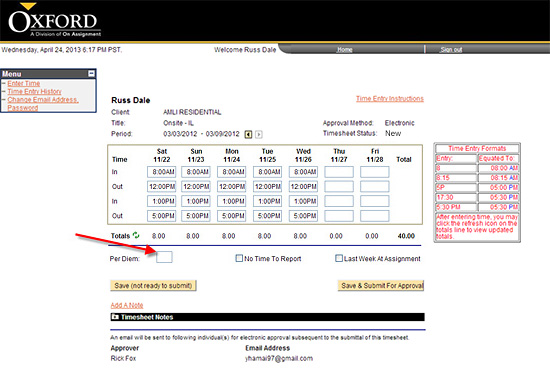
- Enter in number of days in which per diem should be paid.
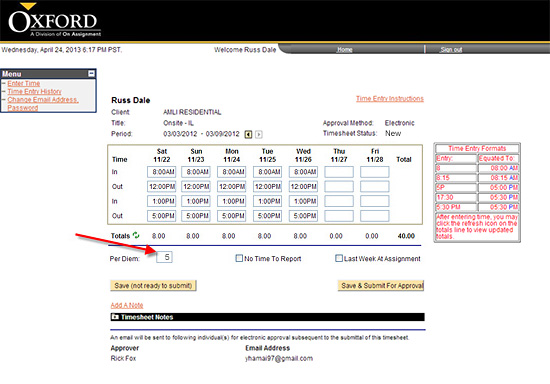
Please verify the timesheet reflects the correct dates and times before submitting your timesheet for approval.
- If you are ready to submit your hours click the
 button. button.
- Verify and certify your hours by clicking on the Yes button.
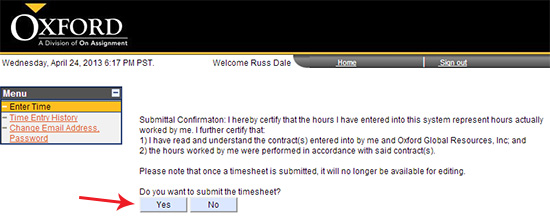
- You will then receive a pop up confirming your timesheet has been submitted for approval and an email has been sent to your manager for approval. Click OK.

- You are then brought to your submitted timesheet view.
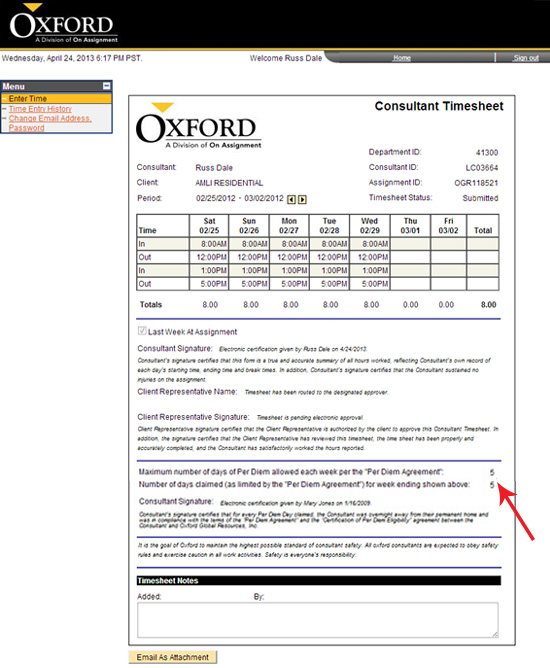
Note: your timesheet indicates your per diem towards the lower half of the timesheet page.
- Here you are also given the option to Print or Email your timesheet. (See instructions on Printing a Copy of Your Timesheet or Emailing Your Timesheet).
Continue >>
For questions or assistance call your Oxford Account Manager or Recruiter.
For technical support or after hours assistance please call the OxTC Help Desk at (866) 826-3323.
|
