- From the Timesheet page, check the box to the left of the Last Week At Assignment statement after you have entered the hours completed for the week.
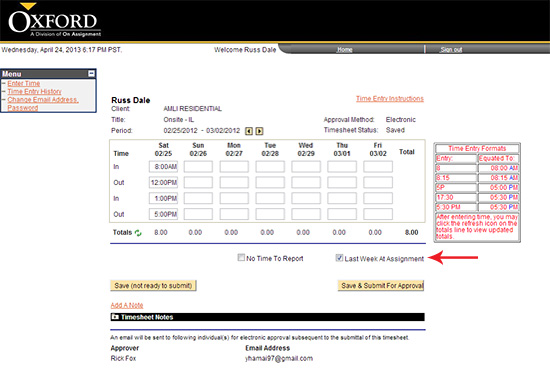
- Once your hours have been entered and the box indicating the Last Week At Assignment has been checked click on the
 button. button.
- Verify and certify your hours by clicking on the Yes button.
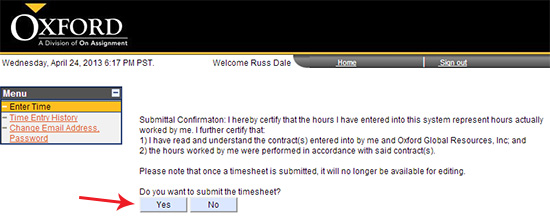
- You will then receive a pop up confirming your timesheet has been submitted for approval and an email has been sent to your manager for approval. Click OK.

- Your page will refresh and your Timesheet Status will change to Submitted.
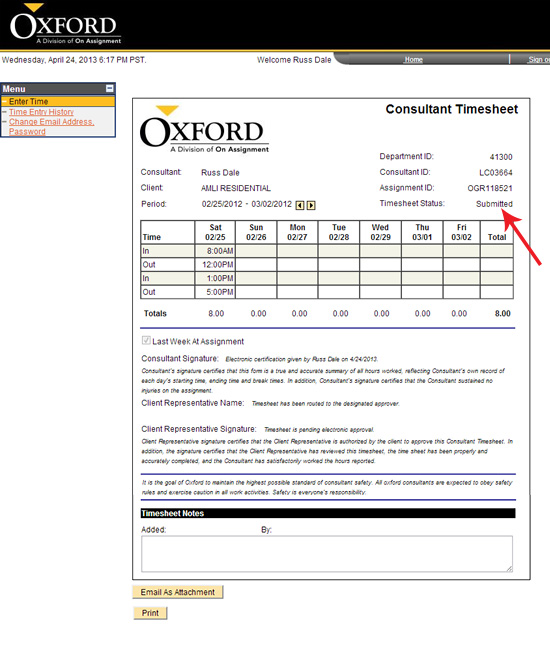
Continue >> For questions or assistance call your Oxford Account Manager or Recruiter.
For technical support or after hours assistance please call the OxTC Help Desk at (866) 826-3323.
|
