- From the Timesheet page, check the box to the left of the No Time To Report statement towards the center of the page.
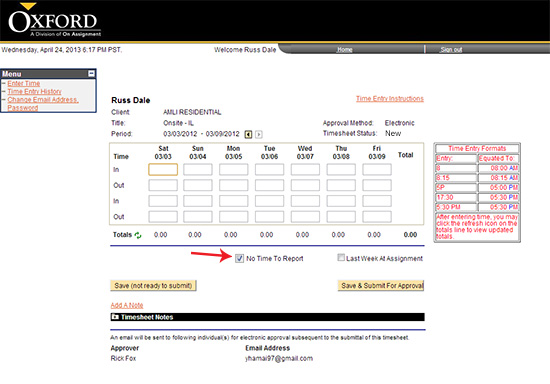
- Once the box has been checked click on the
 button. button.
- Verify and certify 0 hours by clicking on the Yes button.
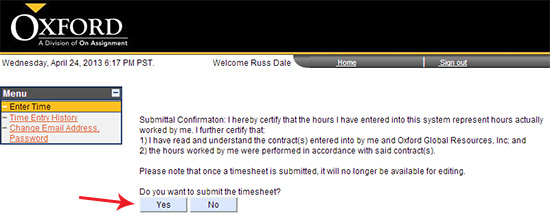
- You will then receive a pop up stating your time sheet has been submitted, an email as been sent to your manager for approval and to print a copy of your timesheet for your records.

- Your page will refresh and you will notice the Timesheet Status now reflects 'Zero Hours Submitted'.
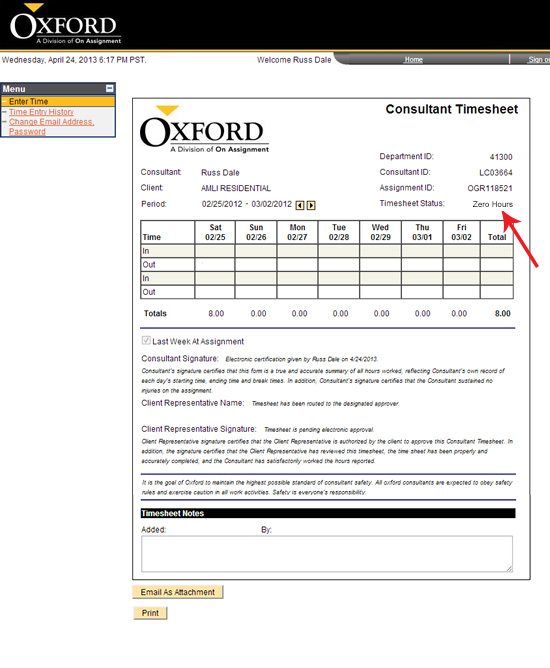
Continue >> For questions or assistance call your Oxford Account Manager or Recruiter.
For technical support or after hours assistance please call the OxTC Help Desk at (866) 826-3323.
|
