|
You are able to change hours you have entered as long as you have not submitted the timesheet for approval. If you need to adjust your time after you have already submitted for approval please contact (help desk, payroll etc).
-
If you have Saved (not ready to submit) your timesheet and wish to change your times you can do so from the Time Entry page.
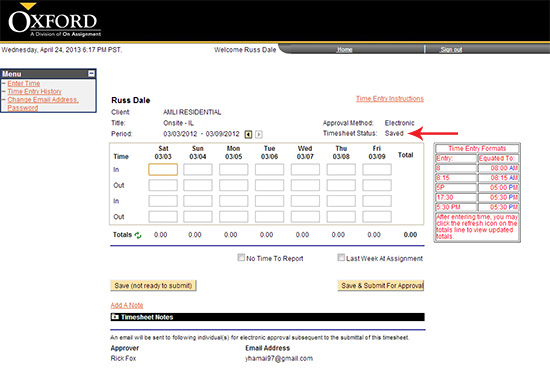
Note: Your timesheet status will reflect as Saved.
- Simply, type over the existing times already displayed.
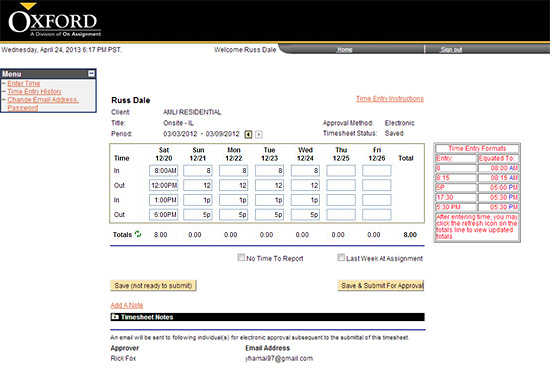
- Click on the
 button to verify daily and total hours were updated and are correct. button to verify daily and total hours were updated and are correct.
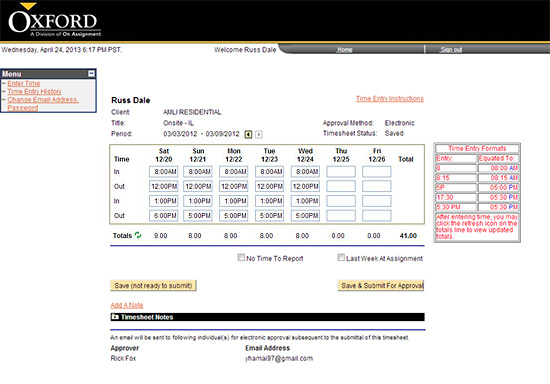
- If you are not ready to submit your timesheet for approval then click on the
 button. button.
Continue >>
For questions or assistance call your Oxford Account Manager or Recruiter.
For technical support or after hours assistance please call the OxTC Help Desk at (866) 826-3323.
|
