- From the timesheet page, type in the start and end time to the nearest quarter hour, in their respective fields.
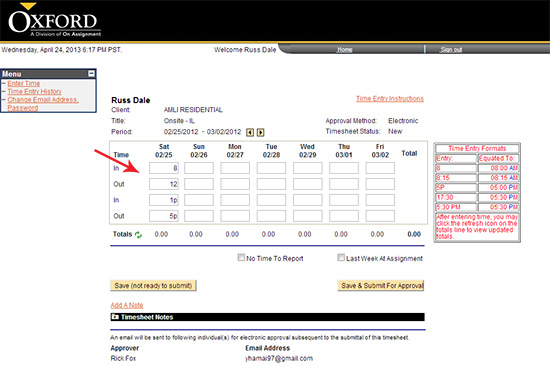
Time can be entered in several different formats. Below are examples of acceptable formats and how they will be equated by the system.
Entry: Equated To:
8 8:00AM
8:15 8:15AM
5 5:00AM
5P 5:00PM
17 5:00PM
17:30 5:30PM
5:30 PM 5:30PM
Note: If your start date falls in the middle of a work week, the system will not allow you to enter hours prior to the start date of your assignment.
- Once your hours are entered you can display your calculated totals by clicking on the
 button next to Totals. button next to Totals.
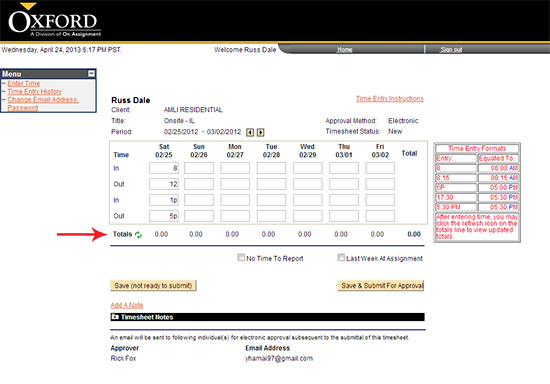
- You can enter in time daily without submitting for approval by clicking on the
 button. button.
- Your page will refresh and your status will change to Saved.
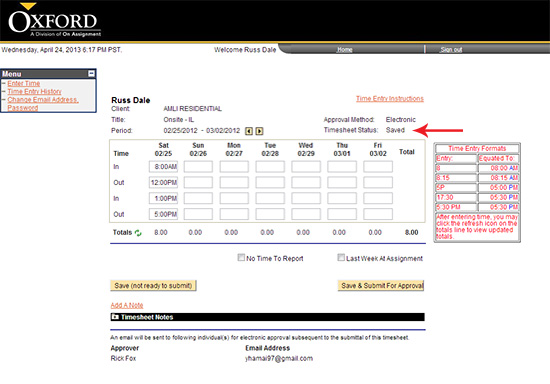
Continue >>
For questions or assistance call your Oxford Account Manager or Recruiter.
For technical support or after hours assistance please call the OxTC Help Desk at (866) 826-3323.
|
