|
Some clients require you to both submit your hours online as well as fax the timesheet for approval in order to be paid.
- If you have a message at the bottom of your page stating After completing the time entry, you must fax a signed copy for further processing you will need to submit your hours online as well fax your timesheet.
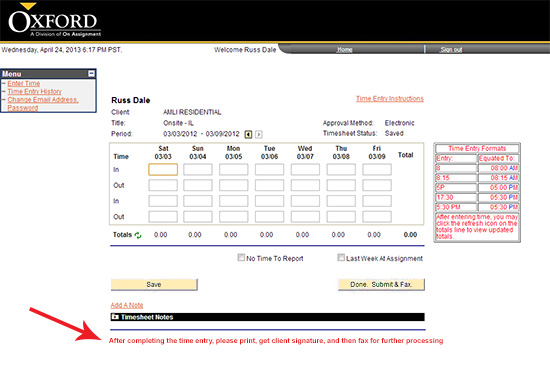 v v
- Enter your hours into the respective fields. See the Entering Hours section for instructions on entering your hours.
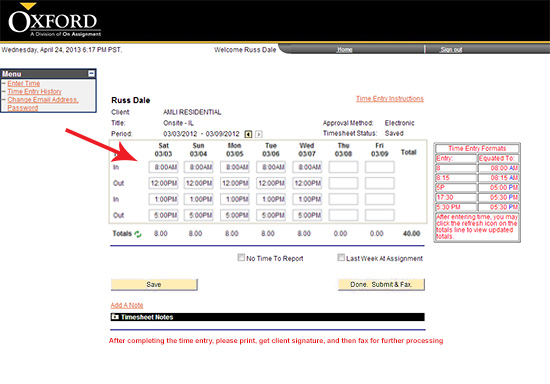
- Please verify the timesheet reflects the correct dates and times before submitting your timesheet for approval. Once your hours are entered, click the
 button. button.
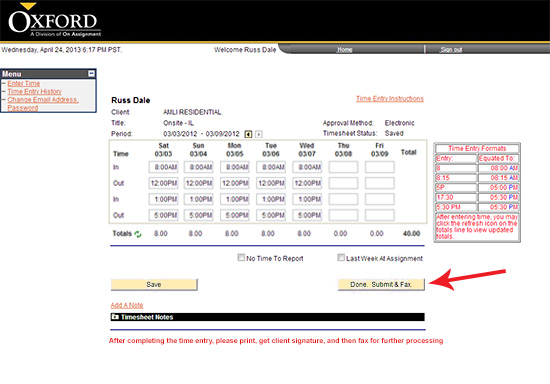
- Verify and certify your hours by clicking on the Yes button.
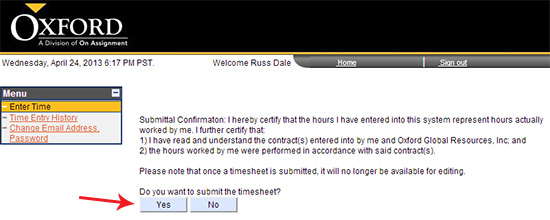
- You will then receive a pop up your timesheet has been saved and to print a copy of the timesheet for manager signature and approval. Click OK.

- You will be brought to your submitted timesheet view. Follow the instructions in the Print a Copy of Your Time Sheet instructions. Sign and Fax your timesheet to the number listed on your timesheet.
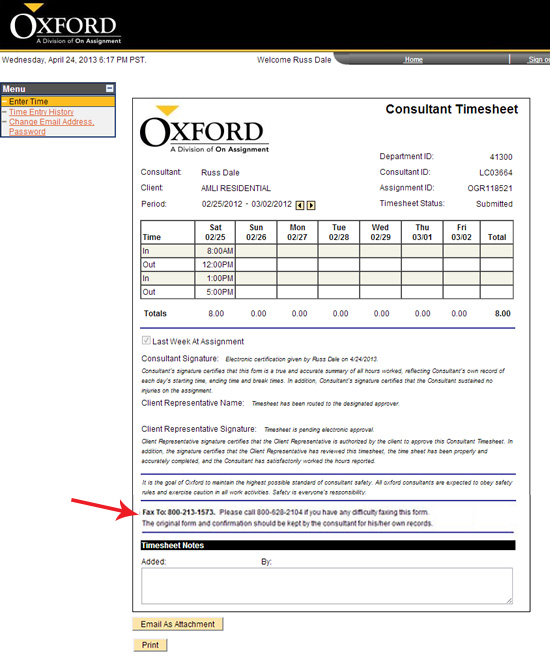
Continue >> For questions or assistance call your Oxford Account Manager or Recruiter.
For technical support or after hours assistance please call the OxTC Help Desk at (866) 826-3323.
|
