- From the Time Entry page, click on the Add A Note blue hyperlink under the
 button. button.
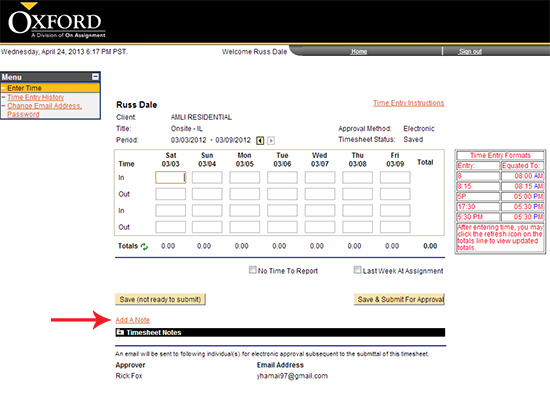
- Type your note in the message dialogue box that appears.
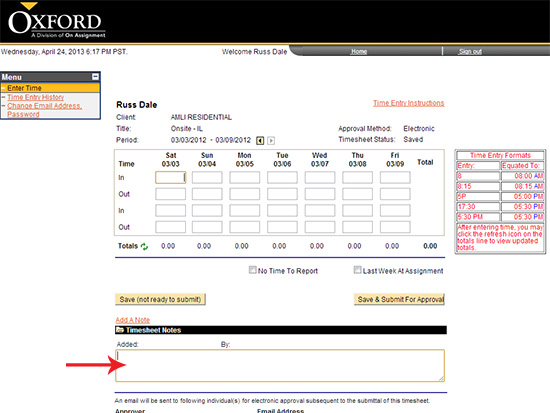
- If you are not submitting your timesheet at this time you can save the notes by clicking on the
 button. button.
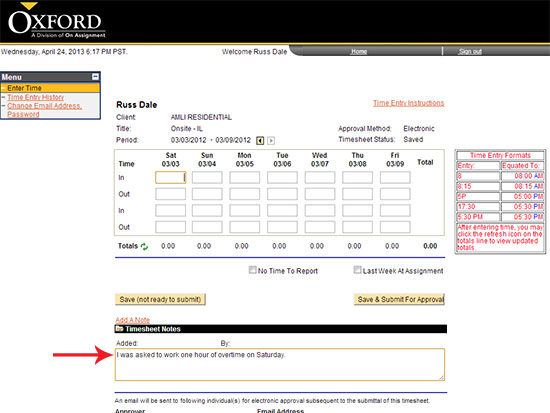
- If you are ready to submit your timesheet after entering your notes click the
 button. button.
- To view notes at the timesheet page, simply click on the + next to Timesheet notes to expand all notes.
Continue >>
For questions or assistance call your Oxford Account Manager or Recruiter.
For technical support or after hours assistance please call the OxTC Help Desk at (866) 826-3323.
|
