|
Please verify the timesheet reflects the correct dates and times before submitting your timesheet for approval.
- From the Time Entry page, click
the
 button.
button.
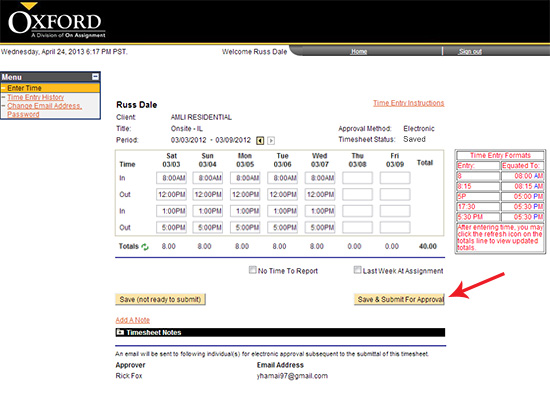
- If you are submitting hours for a previous pay period, you will receive a pop up indicating you are submitting hours past the time sheet pay periods cut off. Simply click OK. If you are submitting hours for the current pay period you will not receive this pop up.

- Verify and certify your hours by clicking on the Yes button.
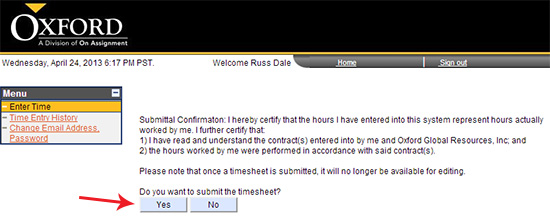
- You will then receive a pop up confirming your timesheet has been submitted for approval and an email has been sent to your manager for approval. Click OK.

- You are then brought to your submitted timesheet view.
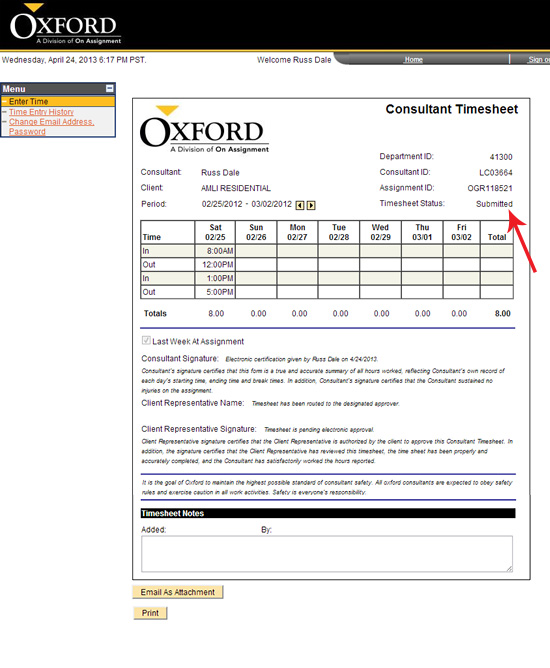
Note: your submitted timesheet has changed to Submitted.
- Here you are also given the option to Print your timesheet. (See instructions on Printing a Copy of Your Timesheet)
- You will then receive an e-mail confirmation notifying you that your timesheet has been submitted for approval.
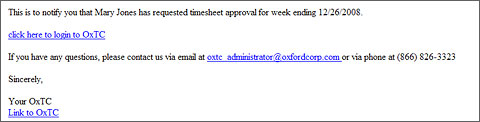
- You will receive an e-mail confirmation when your timesheet has been approved.
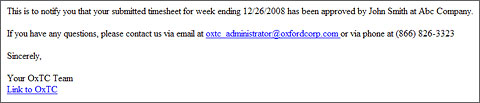
Continue >>
For questions or assistance call your Oxford Account Manager or Recruiter.
For technical support or after hours assistance please call the OxTC Help Desk at (866) 826-3323.
|
